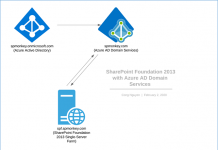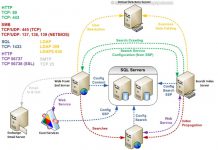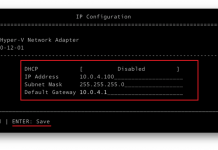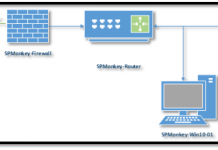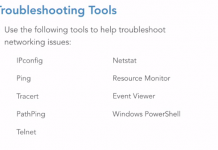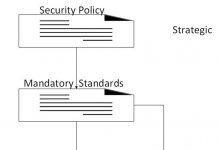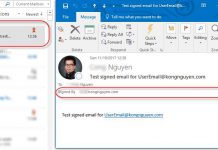As you might already know that there is no option to download all files and folders in SharePoint Document Library or OneDrive for Business. This feature has been already submitted on SharePoint UserVoice at Multiple file download – OneDrive for business.
To make life easier, I would propose alternative solutions to resolve the above challenge with OneDive for Business.
-
Option 1:
Of course, you can use OneDrive for Business app to sync the data from cloud to your local
Paste the URL to your OneDrive for Business: https://{yourdomain}-my.sharepoint.com/personal/{youremailname}_{yourdomainnamewithoutcom}_com/Documents
Finally, hit Sync Now
-
Option 2:
-
However, you might want to copy/move all of the documents/data from OneDrive for Business to your local. In this case, you can use Open With Explorer ribbon button. Below is how to steps:
-
Open OneDrive for Business site (https://{yourdomain}-my.sharepoint.com/personal/{youremailname}_{yourdomainnamewithoutcom}_com/_layouts/15/onedrive.aspx
-
At the bottom left of the page, click on Return to classic OneDrive (If your organization use new modern mode of OneDrive for Business)
-
At the top-right of the page, click on Ribbon link to turn ribbon button on
-
After turn Ribbon on, you will see the tabs for OneDrive for Business like you see on regular document library. Now click on Open with Explorer
-
If you see any sync dialog box, just go ahead and cancel it then click again on Open with Explorer. Your OneDive for Business will be opening in Windows Explorer