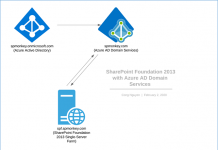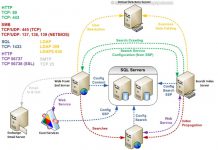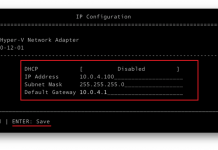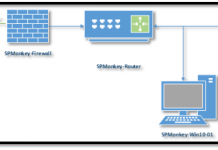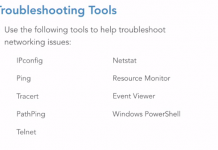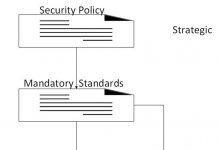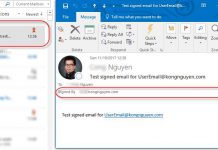According to Control whether PDFs open in Word Web App or the default PDF reader | Microsoft Docs, when users open a PDF file from a SharePoint document library that uses Office Web Apps Server, the default behavior is to open the PDF in Word Web App. If this isn’t the behavior you want, or if your users are having trouble opening PDFs on smartphones, you can use Windows PowerShell commands to make PDFs open in your default PDF reader instead.
However, when you remove this Remove SPWOPIBinding for WordPDF, the previewing of the PDF file in the search result will not work properly. To overcome this, you can use the following cmdlet to create SPWOPIBinding for WordPDF with “interactivepreview” action only. With this, the preview of the PDF file in the SharePoint search result will work properly
Get-SPWOPIBinding –Application "WordPDF" | Remove-SPWOPIBinding -Confirm:$false New-SPWOPIBinding –ServerName "office.spmonkey.com" –Application "WordPDF" -Action "interactivepreview" -AllowHTTP