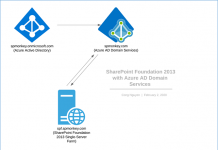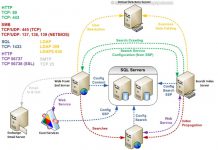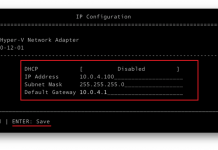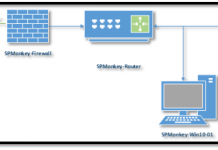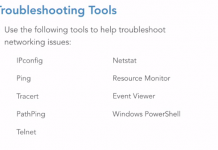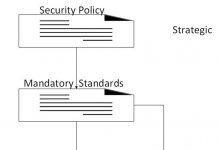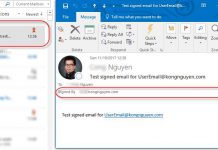Sometimes you may experience an issue with Disk storage exceeding due to IIS log files on your servers. This is the good time to clear the log file of IIS. I have done a scheduled job for my all servers by using the Task Scheduler.
Follow the following steps to schedule a cleanup job for IIS log files.
Open notepad, copy and paste following command.
get-childitem -Path C:inetpublogsLogFiles -recurse | where-object {$_.lastwritetime -lt (get-date).addDays(-15)} | Foreach-Object { del $_.FullName }
Then save file with extension .ps1 (Ex: Remove-IISLogfiles.ps1) to your server so it can be referred to run later. In my case, I place it at C:inetpublogsScriptRemove-IISLogfiles.ps1
From the server, open Task Manager. And follow following pictures to complete the task.




From Edit Action, use following command and argument
Program/script: %SystemRoot%system32WindowsPowerShellv1.0powershell.exe
And arguments (optional): C:inetpublogsScriptRemove-IISLogfiles.ps1 -noprofile – Noninteractive
Note: you can force run above command without stuck in console windows (sometime it happen when power-shell command travels to child folders) by using the following argument in And arguments (optional) text-box: powershell.exe -executionpolicy unrestricted C:inetpublogsScriptRemove-IISLogfiles.ps1 -noprofile – Noninteractive


You are done!
Open notepad, copy and paste following command.
get-childitem -Path C:inetpublogsLogFiles -recurse | where-object {$_.lastwritetime -lt (get-date).addDays(-15)} | Foreach-Object { del $_.FullName }
Then save file with extension .ps1 (Ex: Remove-IISLogfiles.ps1) to your server so it can be referred to run later. In my case, I place it at C:inetpublogsScriptRemove-IISLogfiles.ps1
From the server, open Task Manager. And follow following pictures to complete the task.




From Edit Action, use following command and argument
Program/script: %SystemRoot%system32WindowsPowerShellv1.0powershell.exe
And arguments (optional): C:inetpublogsScriptRemove-IISLogfiles.ps1 -noprofile – Noninteractive
Note: you can force run above command without stuck in console windows (sometime it happen when power-shell command travels to child folders) by using the following argument in And arguments (optional) text-box: powershell.exe -executionpolicy unrestricted C:inetpublogsScriptRemove-IISLogfiles.ps1 -noprofile – Noninteractive


You are done!