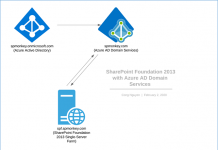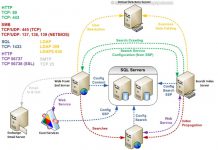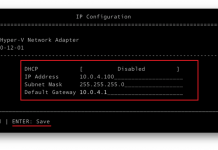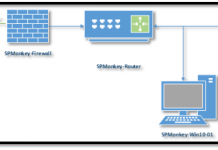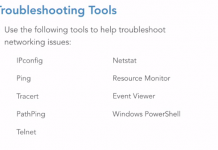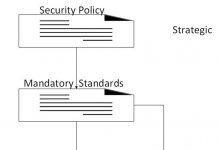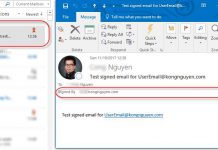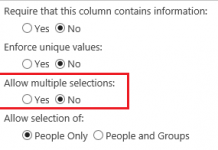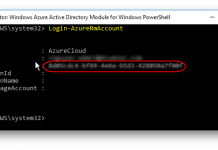Enable multi-factor authentication for Office 365 Users
Before setup multi-factor authentication for an user, we need to enable this feature for that user by either follow the guideline here or the following step by step pictures
-
From Office 365 Admin Center, select user who needs to be enabled for multi-factor authentication. Click on the Manage multi-factor authentication link
-
From the Manage multi-factor authentication page, select user who needs to be enabled for multi-factor authentication. Click on Enable under Quick Steps section
-
Click on enable multi-factor auth button
-
After the enabling is completed successfully, click close and you are done on Administration side.
Once the account is setup properly, the user will logon and set up the final step
-
Go to office 365 homepage or any Office 365 service site (i.e: SharePoint, outlook web app…) and log on.
-
Click on Set it up now button. There is 3 options available for multi-factor authentication. In this case, we are using the authentication phone that we can get the login code either by call or text message.
At the last step, you might need to save the app password in case you need to set up with mobile app