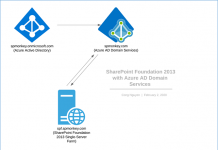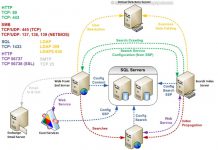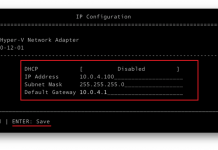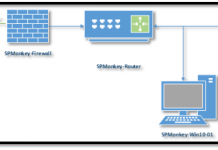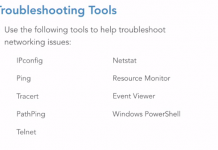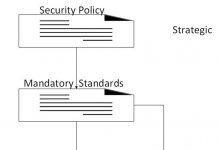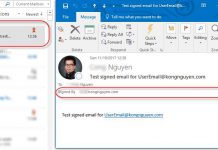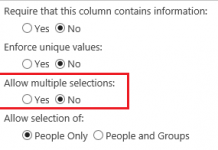Your Office 365 tenant ID is a globally unique identifier (GUID) that is different than your tenant name or domain. On rare occasion, you might need this identifier, such as when configuring Windows group policy for OneDrive for Business.
If you do need to find your Office 365 tenant ID, it’s pretty easy. Choose one of the following procedures.
Use the Azure AD portal
- Log in to https://manage.windowsazure.com/ as an administrator.
- In the Azure AD portal, click Active Directory.
-
In the Active Directory list, click the directory that you’re using with your Office 365 tenant.

- The tenant id for your Office 365 tenant is displayed as part of the URL:

Use Windows PowerShell
You can use Windows PowerShell to find the tenant ID. You’ll need the Microsoft Azure PowerShell module.
- Press start key then search for “Azure”
- Right click on the program to run it as administrator

- From Microsoft Azure PowerShell command window, run the following script, entering your Office 365 credentials when prompted.
Login-AzureRmAccount

- Your tenant ID is listed in the output.