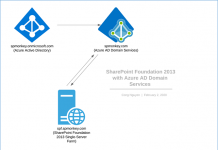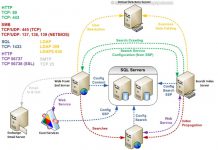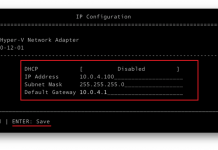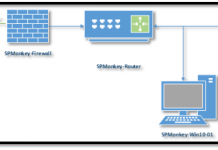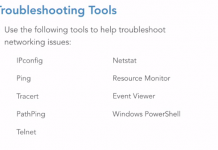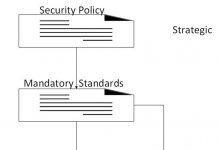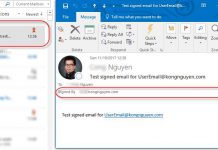This is part of Install SharePoint Server 2016 article
The following is step by step pictures which demonstrate how to install SQL Server 2014 SP2 for SharePoint Server 2016.
Install SQL Server 2014 SP2
Step 1: Add .NET Framework 3.5 Features by running Add Roles and Features Wizard
In order to install SQL Server 2014 SP2 successful, you will need to enable .NET Framework 3.5 Features.
Step 2: Install SQL Server 2014 SP2 (SQLServer2014SP2-FullSlipstream-x64-ENU.iso)
You can turn the firewall off during the installation step as the optional step. For me, I keep it as it is.
Step 3 (Optional): Update the SQL Server services to run with the sql_service account. This step isn’t needed for a successful SharePoint 2016 installation.
Step 4: Configuring permission for the SharePoint accounts: sp_farm and sp_setup
Following the description from preparation step, the sp_farm and sp_setup need to be configured with appropriate permission in SQL Server. See the following pictures for details.
If the sp_farm account has not created in SQL Server, we can add it from here and then configure its permissions as needed.