There are some known issues you might need to know when connecting from Microsoft PowerApps to SharePoint
Known issues
You can add data from a custom list but not a library. In addition, not all types of columns are supported, and not all types of columns support all types of cards.
| Column type | Support | Default cards |
| Single line of text | Yes | View text |
| Multiple lines of text | Yes | View text |
| Choice | Yes (single values only) | View lookup |
| Number | Yes | View percentage View rating View text |
| Currency | Yes | View percentage View rating View text |
| Date and Time | Yes | View text |
| Lookup | Yes (single values only) | View lookup Edit lookup |
| Boolean (Yes/No) | Yes | View text View toggle |
| Person or Group | Yes (single values only) | View lookup Edit lookup |
| Hyperlink | Yes | View URL View text |
| Picture | Yes (read-only) | View image View text |
| Calculated | Yes (read-only) | |
| Task Outcome | No | |
| External data | No | |
| Managed Metadata | Yes (read-only) | |
| Rating | No |
Moreover, PowerApps doesn’t support columns that support multiple values or selections.
- For Lookup columns, the Allow multiple values checkbox must be cleared.

- For Managed Metadata columns, the Allow multiple values checkbox must be cleared.

- For Person or Group columns, the No option under Allow multiple selections must be selected.

- For Choice columns, the Drop-Down Menu or Radio Buttons option under Display choices using must be selected.

Source: https://powerapps.microsoft.com/en-us/tutorials/connection-sharepoint-online/#known-issues


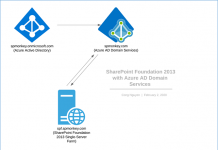
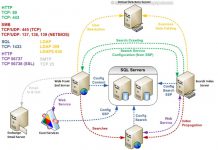
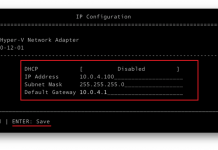
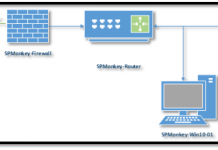
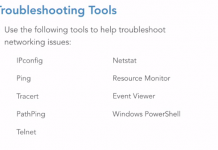


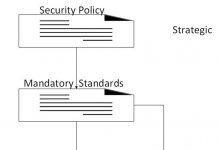
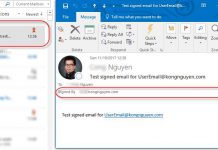
![person-group[1]](https://spmonkey.com/wp-content/uploads/2017/04/person-group1.png)