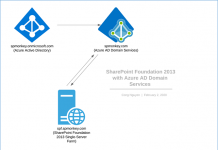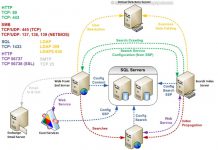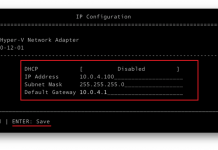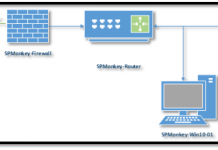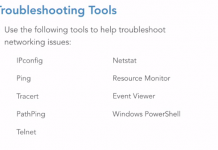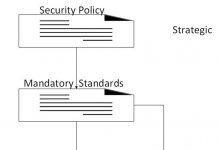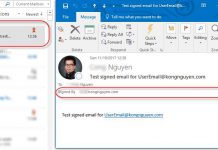Convert a sub site to site collection on SharePoint Online
Since we don’t have many options to move sites around on SharePoint Online environment like we have on On-Prem. Following is a quick and basic guideline how to move site around SPO. In this tutorial, I show you how to convert a sub site to Site Collection
Step 1. Save a site as template
- Open any SharePoint site that you want to move and append to the end of site URL the path that follows “/_layouts/15/savetmpl.aspx“. For instance https://companyA.sharepoint.com/sites/HR/_layouts/15/savetmpl.aspx.
- Download the template file and store on your local at the SharePoint site’s solutions gallery. i.e.https://companyA.sharepoint.com/sites/HR/_catalogs/solutions/Forms/AllItems.aspx

Step 2. Create a site collection from Admin portal
- Now go to Admin portal (i.e.. https://companyA-admin.sharepoint.com/_layouts/15/online/SiteCollections.aspx) and create a new site collection as below:

Step 3. Apply the template to new site collection
- Now Open the new site collection. You should see as below picture
- Just go ahead and select the Solution Gallery to upload your template site from step 1
- Once the file is uploaded, click on Activate to make it available on custom tab for applying site template to the new site

Finally, Just confirm the existing user groups or create new groups then you good to good