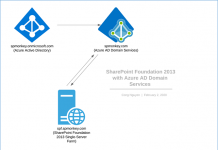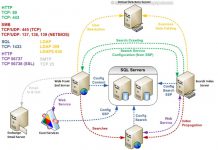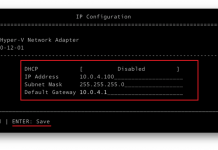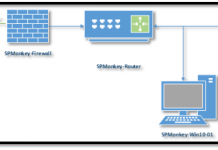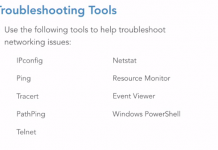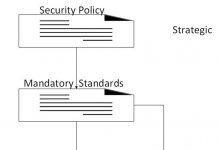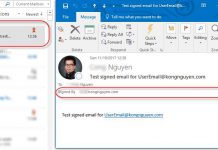This is a very basic about using SharePoint webpart.
SharePoint Webpart comes with a lot of features that we can use to customize a beautiful webpart. I will show you how to add an icon into your webpart title.
Let get started
Find your icon
There are many ways to get an icon. It very easy and convenient. I will show you a very simple way to get an icon and add it into your webpart.
- Open the browser and navigate to http://iconfinder.com.
- At the search box, do a search for any icon you want and you will be redirected to search result with a bunch of related icons
- Now just select any icon you like, then change the icon size and click the download (some are free and some need a subscription). In this case, we just need an URL of the icon. So if you are using google chrome, just right click and copy the image URL. We will use this URL for the next part
Note: there are some purchase plans that you can sign up for premium icon and support
Use the icon in your webpart title
Now this is a time we use our icon URL from iconfinder.com
- On the webpart page in edit mode, click on arrow down button to open the webpart property window
- On the Webpart property window, expand the Advanced tab and paste the icon URL into the ‘Title Icon Image URL’
- Now click on OK button, then save the page (and publish it if you are using publishing feature).