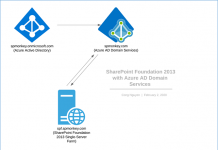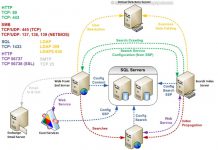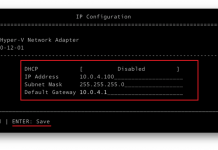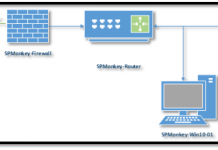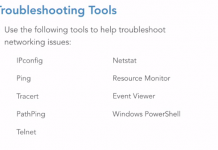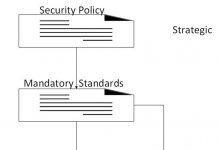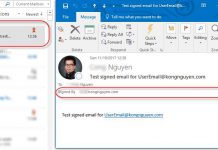Install SharePoint Server 2016 on Server 2016 Standard with SQL Server 2014 SP2
This post is a quick note of step by step when I install a SharePoint 2016 farm for evaluation/development purposes by using “Single server role that uses SQL Server” installation scenario.
Scenario
This evaluation scenario includes a SharePoint 2016 single-server installation (SharePoint 2016 + SQL 2014 SP2 on Windows Server 2016 Standard), basic installation accounts and an existing domain control.
Preparation
- Make sure you meet the requirement for “Single server role” installation. See Hardware and software requirements for SharePoint Server 2016 at https://technet.microsoft.com/en-us/library/cc262485(v=office.16).aspx. In my case, I use a Hyper-V virtual server with the following configuration.
| Installation scenario | RAM | Processor | Hard disk space |
| Single server role that uses SQL Server | 16 GB | 64-bit, 4 cores | 80 GB for system drive; No need Data drive at installation step |
- Ensure that you have prepared required accounts with appropriate permissions. For detailed information, see Initial deployment administrative and service accounts in SharePoint Server.
In my case, I use the following accounts.
| Account | Purpose | Requirements |
| sql_service (SQL Server service account) |
The service account for:
|
Domain user account (or a Local System account) The service account isn’t needed for a successful SharePoint 2016 installation. |
| sp_setup (Setup user account) |
The Setup user account is used to run the following:
|
Domain user account. Member of the Administrators group SQL Server login Member of the following SQL Server roles:
|
| sp_farm (Server farm account or database access account) |
|
Domain user account. SQL Server security roles:
|
| sp_service | Use as services account for Service Application and Services |
|
- Ensure the Max degree of parallelism is set to 1.For additional information about max degree of parallelism see, Configure the max degree of parallelism Server Configuration Option and Degree of Parallelism
The following is what I set for the SQL Server I plan to install SharePoint Server 2016.
- Installation Sources:
- Microsoft® SQL Server® 2014 Service Pack 2 (SP2): https://www.microsoft.com/en-us/download/details.aspx?id=53168
- SharePoint Server 2016:
- https://www.microsoft.com/en-us/evalcenter/evaluate-sharepoint-server-2016
- Lastly, a Virtual Server. In my case, I use Windows Server 2016 Standard version with 16 GB RAM and 80 GB with OS drive. I use minimum values as recommended by Microsoft for Single Server with SQL Server MinRole 🙂
Installation
Install SQL Server 2014 SP2
Click here to view the installation of SQL Server 2014 SP 2
Install SharePoint Server 2016
Click here to view the installation of SharePoint 2016 step by step pictures