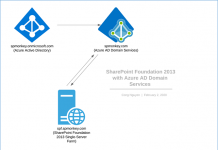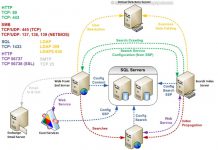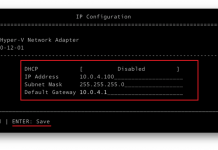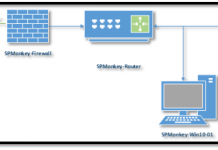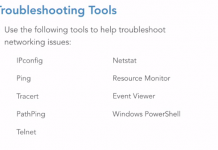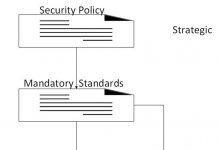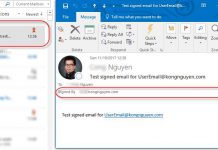Problem:
Sometimes there is an issue with adding a new item in Quick Edit mode of a SharePoint list, such as task, issue, custom list…
If you modify the view and add Name (for use in forms) to the view, you are then able to add a value to the column and SharePoint allows you to create a new record. It doesn’t seem to matter what you enter into the Name field when adding the record as it replaces my value automatically.

Actually, this column is related to File type and automatically created in your list. I am not sure why it happens and what purpose it is for. If you open that list in SharePoint Designer you will see there is a column called ‘Name’ and it is a File type.

To resolved the problem above, there is only one option is that we open that column in the browser from SharePoint Designer and update it as optional type. Then the issue should be resolved and you will be able to add a new item in Quick Edit mode.
Here are some How-TO pictures:
- Select the Name column –> Click on Administration Web Page
- Select No as below picture.

Note that the Name column will not be available to edit in SharePoint Designer, so do not try to update it from there such as double click or using the ribbon button